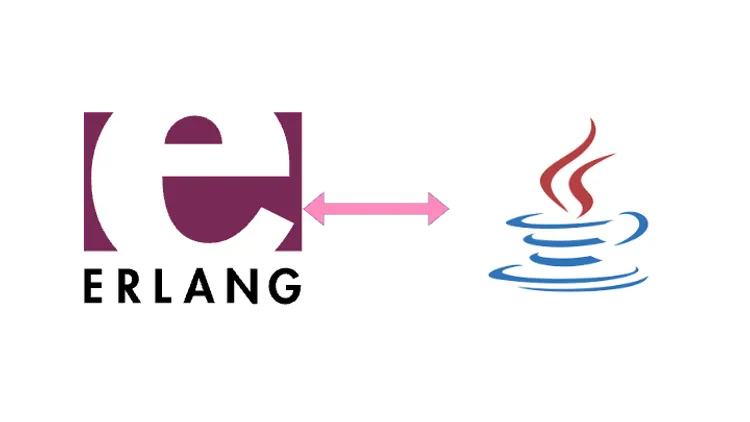
Communication b/w Java (Maven) and Erlang (rebar3) using Jinterface
Introduction
Jinterface is a way to make Java programs behave like Erlang nodes. This ensures seamless communication between Erlang and Java programs. Jinterface exposes some APIs that you can use to create Erlang data structures and send them to Erlang nodes.
How to use Jinterface
Installation
For using Jinterface you need a jar file provided by Erlang called OtpErlang.jar. You can find the location of the jar by opening erlang shell and typing the below command. This will provide you with the location of the jar file.
> code:priv_dir(jinterface).
"/usr/local/lib/erlang/lib/jinterface-1.13.2/priv"$ ls "/usr/local/lib/erlang/lib/jinterface-1.13.2/priv"
OtpErlang.jarIt may happen that the file isn’t there. This is because Jinterface is not installed by default. In this case, you will need to install Erlang from the source with Java 8+ installed on the path.
If you have installed
Erlangusinghomebrewon macOS then it might not be there.
So first make sure, you have Java runtime installed. If not, then please install this first.
$ java -version
openjdk version "20.0.1" 2023-04-18
OpenJDK Runtime Environment (build 20.0.1+9-29)
OpenJDK 64-Bit Server VM (build 20.0.1+9-29, mixed mode, sharing)Remove your old installation of Erlang if you have any. Then clone the Erlang repository and build it from the source.
$ git clone https://github.com/erlang/otp.git
$ cd otp
$ git checkout maint-25
$ ./configure && make && make installAlso, verify if the jar has been installed correctly as we did earlier.
Creating a Java node
New Maven Project
Let’s first create a new maven project.
$ mvn archetype:generate -DgroupId=com.example \
-DartifactId=myproject \
-DarchetypeArtifactId=maven-archetype-quickstart \
-DinteractiveMode=falseAnd you might also want to update the Java version and encoding by adding/updating the below properties in pom.xml.
<properties>
<maven.compiler.source>20</maven.compiler.source>
<maven.compiler.target>20</maven.compiler.target>
<project.build.sourceEncoding>UTF-8</project.build.sourceEncoding>
<project.reporting.outputEncoding>UTF-8</project.reporting.outputEncoding>
</properties>Adding Jinterface dependency
The easiest way is to install your jar in m2 and add it to your dependency.
$ mvn install:install-file \
-Dfile=/usr/local/lib/erlang/lib/jinterface-1.13.2/priv/OtpErlang.jar \
-DgroupId=com.ericsson.otp \
-DartifactId=erlang \
-Dversion=1.13.2 \
-Dpackaging=jar \
-DgeneratePom=trueAnd then add the dependency in pom.xml.
<dependency>
<groupId>com.ericsson.otp</groupId>
<artifactId>erlang</artifactId>
<version>1.13.2</version>
</dependency>Creating a Java node
This is the fun part. Each Java app will contain a node and a mailbox. We can send the message to the node on a particular mailbox and the node will receive the message and process it exactly like Erlang nodes.
But first, import the required packages.
import com.ericsson.otp.erlang.*;Let’s create a node called, ‘java_node’ and a mailbox called, ‘java_mailbox’.
OtpNode node = new OtpNode("java_node");
OtpMbox mbox = node.createMbox("java_mailbox");Next, let’s say we will be sending the node a tuple containing the Pid of the Erlang node and a message atom called hello. On receiving {Pid, hello} as the message, we will send ‘world’ as a message to the calling node.
The mbox.receive() function will pause the execution of the program until it receives a message. We are typecasting the received message to OtpErlangTuple because we know that the message will be a tuple and let’s extract the Pid and the message atom from the tuple.
// Get the message
OtpErlangTuple erlTuple = (OtpErlangTuple) mbox.receive();
// Parse the message
OtpErlangPid fromPid = (OtpErlangPid) erlTuple.elementAt(0);
OtpErlangAtom atom = (OtpErlangAtom) erlTuple.elementAt(1);Now we will check if the message is hello and if that is the case, we will send world as a message to the calling node. Messages can be sent using the mbox.send() function.
if (atom.atomValue().equals("hello")) {
// Create the reply message
OtpErlangAtom replyAtom = new OtpErlangAtom("world");
OtpErlangObject[] replyElements = {new OtpErlangAtom("ok"), replyAtom};
OtpErlangTuple replyTuple = new OtpErlangTuple(replyElements);
// This will send the message to the calling node with Pid as fromPid
mbox.send(fromPid, replyTuple);
}Alive function
You might want to create a health checker function to get a reply on pinging the node. This is done by creating a isAlive function and it comes in handy while debugging and in code as a sanity check.
public boolean isAlive() {
return true;
}Final Java code
Your final Java code will look something like this.
package com.example;
import com.ericsson.otp.erlang.*;
public class HelloWorld {
public boolean isAlive() {
return true;
}
public static void main(String[] args) throws Exception {
OtpNode node = new OtpNode("java_node");
OtpMbox mbox = node.createMbox("java_mailbox");
System.out.println("Node Created. Now, you can communicate with this node.");
OtpErlangTuple erlTuple = (OtpErlangTuple) mbox.receive();
OtpErlangPid fromPid = (OtpErlangPid) erlTuple.elementAt(0);
OtpErlangAtom atom = (OtpErlangAtom) erlTuple.elementAt(1);
if (atom.atomValue().equals("hello")) {
OtpErlangAtom replyAtom = new OtpErlangAtom("world");
OtpErlangObject[] replyElements = {new OtpErlangAtom("ok"), replyAtom};
OtpErlangTuple replyTuple = new OtpErlangTuple(replyElements);
mbox.send(fromPid, replyTuple);
}
}
}
You can verify if your Java app is being registered as a node using the below commands in the Erlang shell. As we have implemented the isAlive function, we can also ping the node. A return value of pong means success and pang means failure.
$ erl -sname client
> net_adm:names().
{ok,[{"java_node",59873}]}
> net_adm:ping(java_node@GGN002262).
pongErlang Node
Erlang program
On the Erlang side we can just send the message to the java_node and wait for a message.
The
GGN002262part of my node is my hostname. Use thehostnamecommand to get yours.
-module(client).
-export([start/0]).
start() ->
{java_mailbox, 'java_node@GGN002262'} ! {self(), hello},
receive
{ok, Res} ->
io:format("Java says: ~p~n", [Res])
end.Run a distributed service
You will need to start the Erlang runtime as a distributed service. This can be done using -sname flag.
$ erl -sname client
1> c(client).
2> client:start().
Java says: worldStarting EPMD
epmd program comes prepacked with the Erlang distribution. This is the Erlang port manager. This is required for registering nodes.
If epmd is not running then you will get an error something like this, Nameserver not responding on GGN002262 when publishing java_node.
To start the epmd server, you just need to run epmd from your shell.
# Start epmd server in the background
$ epmd&
# Run the Java app
> java -jar my-app.jar
# Verify if the app is getting registered.
$ epmd -names
epmd: up and running on port 4369 with data:
name java_node at port 59873If your Java app is registered, you will get the above output.
Conclusion
Here, we discussed how to use Jinterface to communicate with Erlang using Java. We saw that Java programs can behave as Erlang nodes and can communicate with each other through message passing. We also learned about epmd, the Erlang port manager.
One thing to consider while using Jinterface is it simulates the Java node as an Erlang node, which makes the communication a little bit slow hence this approach should not be taken for a system that requires high-frequency message transfer.
It is also important to note that by default, this process of message transfer is async which means we will need to wait for Java to process the result and send a message back. There are ways to make this synchronous by creating a mechanism to send a confirmation message from the client side on receiving the processed message.
Overall, this is a great add-on to Erlang that pumps the power of Java into Erlang's world.