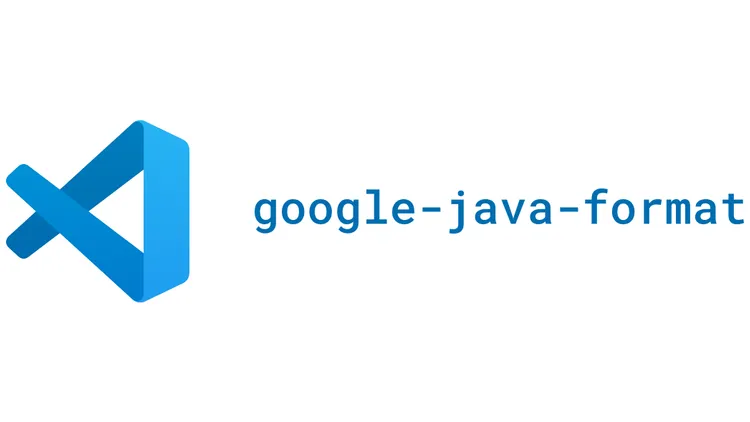
Configure Google Java Formatter with VSCode
Introduction
Using the same code format is helpful while working on a team project. This helps you in code readability and also helps you to avoid merge conflicts and makes pull requests easier to focus on. For this people use different code formatter like Google Java Formatter, Prettier, etc. In this blog, we will see how to configure Google Java Formatter with VSCode.
Download the jar file
The first thing you need to do is download the Google Formatter jar file from here and keep it in your home directory. You can keep it anywhere you want but I prefer to keep it in my home directory. Make sure you download the jar file with -all-deps in the name.
You can also download the jar file using the following command. The -O flag is used to specify the location where you want to download the jar file. The below command will download the jar file and store it in the home directory with the file name google-code-formatter.jar.
> wget https://github.com/google/google-java-format/releases/download/v1.16.0/google-java-format-1.16.0.jar \
-O ~/google-code-formatter.jarConfigure the VSCode
Now we will configure the VSCode to use the Google Java Formatter. For this, you’ll need an extension called External Formatters extension. This extension helps you use an external code formatter with VSCode.
To install the extension, open the VSCode and press Cmd + Shift + X to open the extension tab. Search for External Formatters authored by Stefan van der Haven and install it.
Now open the VSCode settings by pressing Cmd + , and search for External Formatters. Then click on the Edit in settings.json button for modifying the language setting.
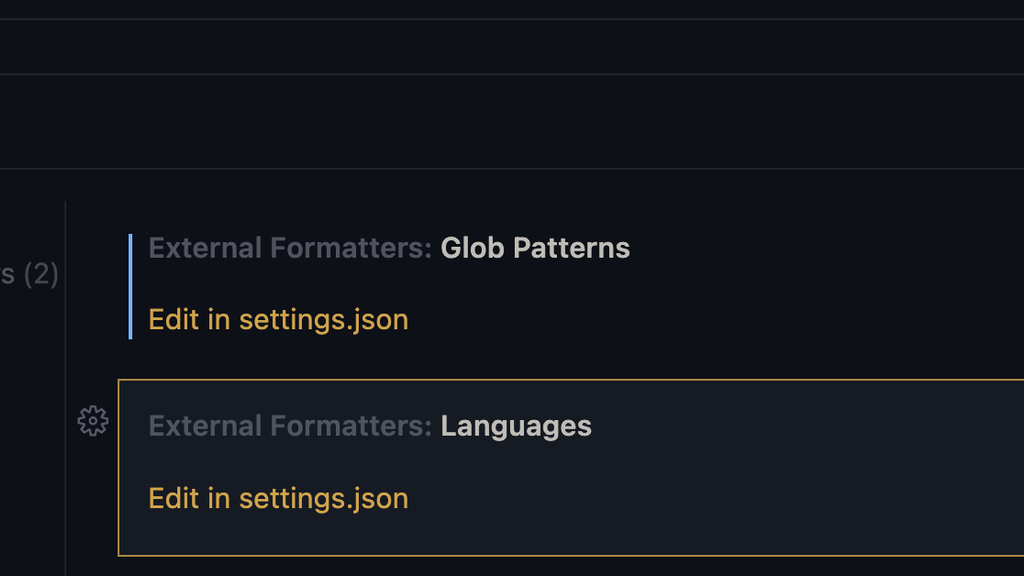
Now add the following code in the settings.json file.
[
...
"externalFormatters.languages": {
"java": {
"command": "java",
"arguments": [
"-jar",
"/Users/shubham.kumar/google-java-format-1.16.0-all-deps.jar",
"-"
]
}
},
"[java]": {
"editor.formatOnSave": true,
"editor.defaultFormatter": "SteefH.external-formatters",
"editor.tabSize": 2
}
] The above configuration defined inside externalFormatters.languages configures the External Formatters extension to use the Google Java Formatter jar file for formatting the Java files. This configuration tells VScode to run java -jar /Users/shubham.kumar/google-java-format-1.16.0-all-deps.jar <your-file.java> command for formatting your java files.
The [java] configuration is language specific setting that tells VSCode to use the External Formatters extension for formatting the Java files and run the formatter whenever a file is saved. Google Java Code formatter uses 2 spaces for indentation by default. So we set the editor.tabSize to 2 for Java files.
Note: You can also use
.vscode/settings.jsonfor configuring the VSCode settings for a particular project.
Conclusion
In this blog, we saw how to configure Google Java Formatter with VSCode. Now you can use the same code formatter for all your Java projects and also use it with your team members to avoid merge conflicts and make your pull requests easier to review.