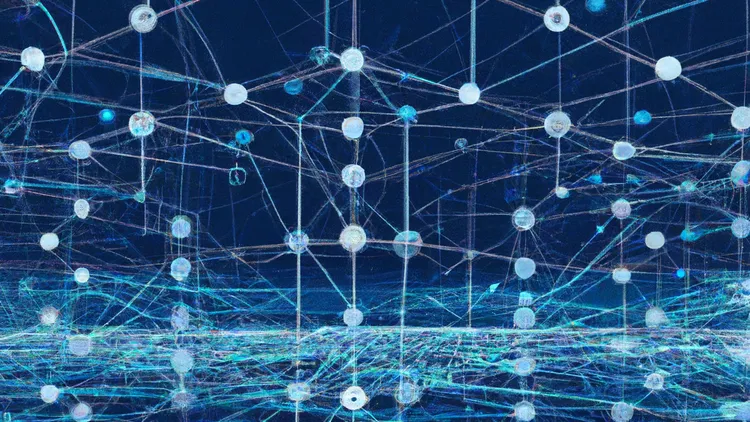
Combining multiple git repositories into a single repository and retaining all the commit histories
Contents
| Topics | Description |
|---|---|
| The Problem | Merge multiple git repositories into one while preserving all histories |
| A bit about git | Introduction to Blob, Tree and Commits |
| Rewriting history | Uusing filter-branch to rewrite history. Moving a file inside a directory while retaining git histories |
| Merging multiple repos into one | A step by step guide for combining two git repositories into a larger parent repo while preserving histories |
| Merging using Shopsys monorepo-tools | Merging two git repos into a larger parent repo using monorepo tools by shopsys |
| Conclusion | Final words |
The Problem
In our company, we had multiple maven projects that were dependent on each other. And for every project, we maintained a separate git repository hosted on Bitbucket.
Due to a certain use-case, we wanted to migrate all our Bitbucket repos to GitHub. And to avoid any circular dependency issues, we also wanted to combine all these related repositories into a mono-repo system.
The idea is to have a parent git repository that will contain all these repositories as a subdirectory.
Things described here will work for any project using git version control, irrespective of the hosting platform.
Folder structure
parent
├── POM.XML # Our new parent POM
├── .git # This is our new git that will contain all the histories
├── repo1
│ ├── POM.XML
│ ├── ...
│ └── .git # This git will be removed
├── repo2
│ ├── POM.XML
│ ├── ...
│ └── .git # This git will be removed
└── repo3
├── POM.XML
├── ...
└── .git # This git will be removedCombining the repos is the easier part. As we were using Maven, all we required was to create a master POM.XML that would contain all the sub-repos as submodules.
Again, the steps defined here are not dependent on Maven or any other package manager.
The difficult part was to retain all the histories, which I’ll explain in this blog. Because each repository has it’s own .git, removing this will delete all the associated histories. After which we won’t be able to identify the code changes, commits, and most importantly, the branches.
At GreyOrange, we maintain a develop branch and certain release branches for each repo. We were required to merge all the respective commits on develop and release branches as well. We wanted to merge their histories so that we could have all our commits on the same branch as they were originally. We also had many feature branches, but they were mostly independent, so merging wasn’t required for them.
A bit about git
When you run git init, it creates a new .git directory. This directory contains everything git needs to do it’s magic.
objects directory
The blobs, trees, and commits are all stored in the objects directory within .git. These are the 3 basic elements that define all the functionality of git.
Blobs are a type of data structure that contains compressed information related to the changed files. Each time you run git add ., a new blob is created inside the objects directory. You can view a blob’s contents using git cat-file.
Blobs are just the changed files hashed using
SHA-1
> ls .git/objects
info/ pack/
# Create a file with it's content as test
> echo "test" >> test.txt
> ls .
test.txt
# adding changes creates blob of the changed files
> git add .
> ls .git/objects
0c/ info/ pack/ # 0c is the directory containing the changes
> ls .git/objects/0c
2c5f41c83de09587dfe46d5a5382eddf5bb77f
# The complete hash of the blob is 0c2c5f41c83de09587dfe46d5a5382eddf5bb77f
# Note: The first 2 letters are the directory name
# You can also view the contents of the blob using cat-file utility
> git cat-file blob 0c2c5f41c83de09587dfe46d5a5382eddf5bb77f
testMultiple blobs are combined together to form a tree data structure. Generally, trees are created during a commit. But you can run git write-tree to generate a tree of recently added blobs. These trees are also stored inside the objects directory.
Trees are like the directories containing the blobs and other trees.
> git write-tree # This outputs the hash associated with the tree generated
56bac5fc9c69776a5c67daa2225ef9b2e1edd4f6
# Trees are stored in the same manner
> ls .git/objects/56
bac5fc9c69776a5c67daa2225ef9b2e1edd4f6
# You can also view the content of a tree file
# It contains a reference to the blobs or trees
> git cat-file -p 56bac5fc9c69776a5c67daa2225ef9b2e1edd4f6
100644 blob 0c2c5f41c83de09587dfe46d5a5382eddf5bb77f test.txt
# 0c2c5f... is the hash of the blob created aboveSo a tree represents the state of the system. Each commit is just 1 tree which is hashed and stored along with other information like author & date. They are also stored in the same manner.
> git commit -m "initial commit"
> ls .git/objects
0c/ 52/ 56/ info/ pack/ # 52 is newly generated directory
> git cat-file -p 5203c0048b4795669114fcdb261dc5bb4e77a54f
tree 56bac5fc9c69776a5c67daa2225ef9b2e1edd4f6 # This is the hash of the tree we created above
author Shubham Kumar <unresolved.shubham@gmail.com> 1670872587 +0530
committer Shubham Kumar <unresolved.shubham@gmail.com> 1670872587 +0530A commit just contains the recent tree hash and inforamtion on author, time and committer.
It’s not possible to distinguish a blob, a tree and a commit just by looking at the objects directory.
refs directory
The refs directory contains the reference to commits. There are 2 types of reference - branch and tags. Tags identify a unique commit while branch points to the latest child along the commit tree.
> ls .git/refs/heads
master # There is just one branch right now
# Let's create a new branch and see what happens
> git checkout -b dev
Switched to a new branch 'dev'
> ls .git/ref/heads
dev master # Now you can see both the branches
> cat .git/ref/heads/dev
5203c0048b4795669114fcdb261dc5bb4e77a54f
# Points to the latest commit. This is the exact same hash of the commit we created above.
> git commit -m "commit to dev" --allow-empty
[dev 9d6d972] commit to dev
# Creating a new commit changes the contents of the active branch.
> cat .git/ref/heads/dev
9d6d972066b774e89343e57f2eb053559bf3f22c logs directory
This contains the history of every branch. Everytime you change the branch using git checkout <branch-name> or update the tip, logs/HEAD is updated. logs/refs/heads contains the history of commits for a particular branch. This is a safety net. You can easily retrieve your work even after a rebase.
# To view the logs/HEAD
> git reflog
9d6d972 (HEAD -> dev) HEAD@{0}: checkout: moving from master to dev
5203c00 (master) HEAD@{1}: checkout: moving from dev to master
9d6d972 (HEAD -> dev) HEAD@{2}: commit: commit to dev
5203c00 (master) HEAD@{3}: checkout: moving from master to dev
5203c00 (master) HEAD@{4}: commit (initial): initial commitRewriting History
filter-branch can be used to rewrite the entire history of a git repository. This will create a new blob, tree and commit for everything once again. Rewriting history using the filter-branch does not hamper the commit data. Hashes will change but the entire inforamtion about the author, committer, etc remains unchanged.
# For all the commits do this -> mkdir nested; mv test.txt nested/test.txt
> git filter-branch --tree-filter 'mkdir nested; mv test.txt nested/test.txt' HEAD
> tree .
.
├── nested
└── test.txt
> git cat-file -p d1950a39cbb6b1212e47d0c5be3b19e023051671 # This I got by looking inside the `objects` dir
tree 3ea8798ffe7147c04d66c9bef3ac5109ad6e80b8 # New tree reference
author Shubham Kumar <unresolved.shubham@gmail.com> 1670872587 +0530 # Commit time remained unchanged
committer Shubham Kumar <unresolved.shubham@gmail.com> 1670872587 +0530
initial commit
# Let's see what's inside this tree
# We moved our 'test.txt' file inside the 'nested' directory. This creates a new tree.
> git cat-file -p 3ea8798ffe7147c04d66c9bef3ac5109ad6e80b8
040000 tree 2b297e643c551e76cfa1f93810c50811382f9117 nested
# Inside the 'nested' directory is our file.
> git cat-file -p 2b297e643c551e76cfa1f93810c50811382f9117
100644 blob 9daeafb9864cf43055ae93beb0afd6c7d144bfa4 test.txt
# And inside the file is the content.
> git cat-file blob 9daeafb9864cf43055ae93beb0afd6c7d144bfa4
testMerging multiple repos into one
Merging multiple repositories requires us to take the objects and other entities from one repo and copy it to some other repo. For the sake of explaining, I just created 2 test repos - test-repo-1 and test-repo-2. Both contains a single ‘README.MD’ file with some content. We’ll try merging them into a monorepo system with a parent git and these repos as subdirectories.
> cat test-repo-1/README.md
# test-repo-1
This is a test repository.
> git log --reflog # To view all the commits
commit f23153640c79ef57849be2baac14f6daa7b96a1c (HEAD -> main, origin/main, origin/HEAD)
Author: Shubham Kumar <35415266+UnresolvedCold@users.noreply.github.com>
Date: Tue Dec 13 11:02:33 2022 +0530
Updated README.MD
commit 527ee4e25e8a145448bf799412c369c6cbc8e934
Author: Shubham Kumar <35415266+UnresolvedCold@users.noreply.github.com>
Date: Tue Dec 13 11:01:57 2022 +0530
Initial commit> cat test-repo-2/README.md
# test-repo-2
This is some other test repo.
> git log --reflog # To view all the commits
commit 69ed70f51232f81a29a537fb6534e91d1d1ac9c2 (HEAD -> main, origin/main, origin/HEAD)
Author: Shubham Kumar <35415266+UnresolvedCold@users.noreply.github.com>
Date: Tue Dec 13 11:04:00 2022 +0530
Updated README.MD <repo-2>
commit fe71fde928e17f4adbba0c637a6afc4c503f455a
Author: Shubham Kumar <35415266+UnresolvedCold@users.noreply.github.com>
Date: Tue Dec 13 11:03:12 2022 +0530
Initial commitWe have 2 git repos with 2 commits on main branch. Let’s try merging them.
Current folder structure
.
├── test-repo-1
│ ├── .git # This will be removed
│ └── README.md
└── test-repo-2
├── .git # This will be removed
└── README.mdNew folder structure
parent
├── .git # New git that will contain all our histories
├── test-repo-1
│ └── README.md
└── test-repo-2
└── README.mdWe will create a new git repository. And include the remotes of the repository we want to merge. We want to fetch everything from these repos. This is done by calling git fetch --all. Then, one by one, we can create a new subdirectory for each repository. And at last, we can manipulate the git history into thinking the codes were present in the subdirectory from the beginning.
> git init # Create a new repository
# Fetch the repos we want to merge
> git remote add repo1 git@github.com:UnresolvedCold/test-repo-1.git
> git remote add repo2 git@github.com:UnresolvedCold/test-repo-2.git
> git fetch --all
Fetching repo1
remote: Enumerating objects: 6, done.
remote: Counting objects: 100% (6/6), done.
remote: Compressing objects: 100% (2/2), done.
remote: Total 6 (delta 0), reused 0 (delta 0), pack-reused 0
Unpacking objects: 100% (6/6), 1.23 KiB | 180.00 KiB/s, done.
From github.com:UnresolvedCold/test-repo-1
* [new branch] main -> repo1/main
Fetching repo2
remote: Enumerating objects: 6, done.
remote: Counting objects: 100% (6/6), done.
remote: Compressing objects: 100% (2/2), done.
remote: Total 6 (delta 0), reused 0 (delta 0), pack-reused 0
Unpacking objects: 100% (6/6), 1.24 KiB | 424.00 KiB/s, done.
From github.com:UnresolvedCold/test-repo-2
* [new branch] main -> repo2/mainNow we have everything updated. We can start our merging process. Checkout the branch of the first repository and modify the index file such that repo1 files are inside the repo1 directory.
# Let's start with the first repo main branch
> git checkout --detach repo1/main
> git ls-files -s # This is how the file is presently
100644 142ee887e3184237ac17f918498bda405eeb5fc1 0 README.md
# We want to move README.md to repo1/README.md
> git ls-files -s | sed "s-\t\"*-&repo1/-" # We want to do this for all the commits
100644 142ee887e3184237ac17f918498bda405eeb5fc1 0 repo1/README.md
# After doing this for all the commits we will update the index file
> git filter-branch --index-filter '
git ls-files -s | sed "s-\t\"*-&repo1/-" |
GIT_INDEX_FILE=$GIT_INDEX_FILE.new git update-index --index-info && mv "$GIT_INDEX_FILE.new" "$GIT_INDEX_FILE"'
> ls -a
./ ../ .git/ repo1/ # A new directory called repo1 is created
> ls repo1/
README.md
# We can see our the first repo contents are inside repo1 directory
> cat README.md
# test-repo-1
This is a test repository.The above looks good. At least we can see the files related to repo1 in repo1 subdirectory. Let’s explore the history. It should be a tree called repo1 with README.md inside it.
# Let's see the git commit list
> git log --pretty=format:"%H"
495e27b84df8e4e6d297b37a03f1c6c0a5fdcc73 # This is the latest commit
8a5f4f3805be9604b1f96b03df5cf1092363ba91
# Let's view the histories for the latest commit
> git cat-file -p 495e27b84df8e4e6d297b37a03f1c6c0a5fdcc73
tree 38eccdd305b8e410a1993391031e948e664d7b1d
parent 8a5f4f3805be9604b1f96b03df5cf1092363ba91
author Shubham Kumar <35415266+UnresolvedCold@users.noreply.github.com> 1670909553 +0530
committer GitHub <noreply@github.com> 1670909553 +0530
Updated README.MD%
> git cat-file -p 38eccdd305b8e410a1993391031e948e664d7b1d
040000 tree d83102ebb26f925b8e087c821e49ca910f1750a6 repo1 # Has a directory called repo1
> git cat-file -p d83102ebb26f925b8e087c821e49ca910f1750a6
100644 blob 142ee887e3184237ac17f918498bda405eeb5fc1 README.md # repo1 has README.MD
# Let's quickly check the second commit id
> git cat-file -p 8a5f4f3805be9604b1f96b03df5cf1092363ba91 | grep tree
tree 0dc5c3d1b78ed4dcd97120149441a8e3a8d6aefa
> git cat-file -p 0dc5c3d1b78ed4dcd97120149441a8e3a8d6aefa
040000 tree cc92c678191b4d3c4731f5d0f9b212532316ef8c repo1 # Check
> git cat-file -p cc92c678191b4d3c4731f5d0f9b212532316ef8c
100644 blob 6a642ba8d3e31ba9a02606da98dd4a73a2d554e2 README.md # CheckWe can see that both the files and commit histories were successfully migrated to repo1. Now we can do the same process for repo2. If you have more than one branch, you’ll need to repeat the process for each one.
But first, we must delete the original references in order to create a new one. And we also want to merge the previous references with the new ones. So let’s save the current HEAD and delete the references.
# Our current HEAD (latest commit in our case)
> git rev-parse HEAD
495e27b84df8e4e6d297b37a03f1c6c0a5fdcc73
# Save the current HEAD for merging later on
> REPO1=$(git rev-parse HEAD)
# Delete the original references
> git for-each-ref --format="%(refname)" refs/original/
refs/original/HEAD
> git update-ref -d refs/original/HEAD
> git reset --hardWe are now ready to merge repo2. Again we’ll need to reset the HEAD before merging. We’ll create a new branch called main and merge both repos to it one by one.
> git checkout --detach repo2/main
> git filter-branch --index-filter '
git ls-files -s | sed "s-\t\"*-&repo2/-" |
GIT_INDEX_FILE=$GIT_INDEX_FILE.new git update-index --index-info && mv "$GIT_INDEX_FILE.new" "$GIT_INDEX_FILE"'
# Save the reference
> REPO2=$(git rev-parse HEAD)
# Reset HEAD (again before merging)
> git update-ref -d refs/original/HEAD
> git reset --hardNow we can begin our merging process.
> git checkout -b main
> git merge --no-commit -q $REPO1 $REPO2 --allow-unrelated-histories
# If no merge conflicts then you can just commit it else you'll need to resolve merge conflicts
> git commit -m "Migrated"
> tree
.
├── repo1
│ └── README.md
└── repo2
└── README.md
> git log --oneline
d0b5806 (HEAD -> main) Migrated
074ef5b Updated README.MD <repo-2>
025ec51 Initial commit
495e27b Updated README.MD
8a5f4f3 Initial commitThis is the fundamental method for merging two repositories into one while retaining all commit histories. Now, of course, we never want to manually redo this for all the repos and all the branches. A script would be helpful.
Merging using Shopsys monorepo-tools
And as they say,
Don’t reinvent the wheel.
There are numerous such merger tools available online, we used monorepo-tools by shopsys. There were several tweaks we did for our use case. One was that by default this tool only merges the master branch. And here we are trying to merge the main branch so, we’ll need to update the shopsys repo to do this.
Under the hood, monorepo-tools is using the same commands described above.
# Replace master by main in monorepo files
# Run this inside the shopsys monorepo-tools directory
> for f in $(find *.sh); do c=$(cat $f | sed 's/master/main/g'); echo $c>$f ;done
# sed 's/master/main/g' $f > $f should work on Linux based system
# but on MAC it just deletes all the contents of my file.Let’s see how you can merge 2 repos using shopsys monorepo-tools now.
# First clone the shopsys repo
> git clone git@github.com:shopsys/monorepo-tools.git
# Create a new repo
> mkdir parent
> cd parent
> git init
# Add the remotes and fetch
> git remote add repo1 git@github.com:UnresolvedCold/test-repo-1.git
> git remote add repo2 git@github.com:UnresolvedCold/test-repo-2.git
> git fetch --all
# Run Shopsys mono-repo tool
> ../monorepo-tools/monorepo_build.sh repo1 repo2This is how easy it is to merge multiple repos using shopsys monorepo-tools. There are a variety of other things that you try with this tool like splitting a repo into multiple repos (reverse of what we did here). Not exploring this here.
Let’s verify if everything worked !!!
> tree .
.
├── repo1
│ └── README.md
└── repo2
└── README.md # Both the repositories are under their sub-directories
> git log --oneline
ad3f765 (HEAD -> main) merge multiple repositories into a monorepo
074ef5b Updated README.MD <repo-2>
025ec51 Initial commit
495e27b Updated README.MD
8a5f4f3 Initial commit
# Explore the latest commit
> git cat-file -p ad3f765 | grep tree
tree 630e5e1c57649efcd9929baa790768927783659e
> git cat-file -p 630e5e1c57649efcd9929baa790768927783659e
040000 tree d83102ebb26f925b8e087c821e49ca910f1750a6 repo1 # Check
040000 tree 7801ea011e82b38c3f3de145571ad75536d5bd5c repo2 # Check
> git cat-file -p d83102ebb26f925b8e087c821e49ca910f1750a6
100644 blob 142ee887e3184237ac17f918498bda405eeb5fc1 README.md # Check
> git cat-file blob 142ee887e3184237ac17f918498bda405eeb5fc1
# test-repo-1
This is a test repository.
> git cat-file -p 7801ea011e82b38c3f3de145571ad75536d5bd5c
100644 blob 18c9019fe2e7d5e8151db4cb5f1d10307c8547ec README.md # Check
This is a test repository.
> git cat-file blob 18c9019fe2e7d5e8151db4cb5f1d10307c8547ec
# test-repo-2
This is some other test repo.
# We can also verify commits 074ef5b and 495e27b to see if README.md is inside their respective folders
> git cat-file -p 074ef5b | grep tree
tree 057f76982f62d051ed841e43c09536d3f3c61980
> git cat-file -p 057f76982f62d051ed841e43c09536d3f3c61980
040000 tree 7801ea011e82b38c3f3de145571ad75536d5bd5c repo2 # Check
> git cat-file -p 7801ea011e82b38c3f3de145571ad75536d5bd5c
100644 blob 18c9019fe2e7d5e8151db4cb5f1d10307c8547ec README.md # Check
> git cat-file -p 495e27b | grep tree
tree 38eccdd305b8e410a1993391031e948e664d7b1d
> git cat-file -p 38eccdd305b8e410a1993391031e948e664d7b1d
040000 tree d83102ebb26f925b8e087c821e49ca910f1750a6 repo1 # Check
> git cat-file -p d83102ebb26f925b8e087c821e49ca910f1750a6
100644 blob 142ee887e3184237ac17f918498bda405eeb5fc1 README.md # CheckEverything seems perfect.
Conclusion
The merging of multiple repositories into a monorepo structure can be accomplished by rewriting git histories. This can be done manually by fetching a repo and tweaking the git index to believe it belongs to a subdirectory rather than the main repo itself. Another way is by using open-source tools like shopsys monorepo tools with which merging can be done in a few steps. More tweaks can be done with monorepo-tools to merge multiple branches and create a higher level POM inside every commit.